Dolby Laboratories 425 Specifications
Browse online or download Specifications for DVD players Dolby Laboratories 425. Dolby Laboratories 425 Specifications User Manual
- Page / 76
- Table of contents
- BOOKMARKS


- Dolby Professional 1
- Reference Monitor 1
- Dolby Laboratories, Inc 2
- Figurei‐1 4
- Figurei‐2 4
- Figurei‐3 4
- Figurei‐4 4
- Figurei‐5 4
- Regulatory Notices 5
- Table of Contents 7
- List of Figures 9
- Introduction 11
- Filter door 12
- Figure 1-4 Remote Front Panel 13
- Figure 1-5 Remote Rear Panel 13
- Using the Professional 15
- HD‐SDIlinkmodeandHD‐SDI 16
- Software Upgradeoption 17
- Figure2‐6 18
- Figure2‐7 18
- Channels All 20
- Markers Off 21
- Display Mode Keys 22
- User-Loaded 3D LUT MODES 22
- Emulation Mode Keys 22
- Operating Mode Keys 23
- 2.2.5 Numerical Keys 24
- 2.2.7 Ethernet Port 24
- 2.2.8 USB Ports 25
- Press EDIT 26
- Active menu 26
- Figure2‐17 27
- Figure2‐18 27
- Figure2‐21 29
- Figure2‐22 29
- Contrast 30
- White Point Dependency 30
- Brightness, and Contrast 31
- Figure2‐25 32
- Figure2‐26 32
- Figure2‐28 34
- Figure2‐29 34
- Figure2‐32 36
- Figure2‐34 38
- Figure2‐39 41
- Figure2‐41 43
- Factory Reset 45
- About Monitor 46
- System Status 46
- Software Upgrade 47
- Figure2‐50 48
- Figure2‐51 48
- Figure2‐52 48
- IP Configuration 50
- Load Settings 50
- Save Settings 51
- Load LUTs 52
- Loading a 3D LUT 52
- Figure2‐62 53
- Figure2‐63 53
- Figure2‐64 53
- Figure2‐67 55
- Figure2‐68 55
- Figure2‐69 55
- Figure2‐71 58
- Figure2‐72 58
- Figure2‐73 58
- PRM-4220 Maintenance 61
- FigureA‐1 62
- FigureA‐2 62
- PRM-4220 Specifications 66
- Frequently Asked Questions 67
- REMOTEport 68
- Navigating the System 69
- E.1 PRM-4220 Patents 71
- 62 Dolby 72
- Package Home Page License 72
Summary of Contents
Dolby Professional Reference Monitor Manual Issue 1 Part Number 9112220Model PRM-4220 ®
x Dolby® Professional Reference Monitor Manual List of FiguresFigure 2-44 System/Calibration/Reset/Factory Reset Screen ...
Dolby® Professional Reference Monitor Manual 1Chapter 1IntroductionWelcometoDolby®professionalvideo!TheDolbyProfessionalReferenceMonitor(PRM
2 Dolby® Professional Reference Monitor Manual IntroductionFigure1‐2 Figure 1-2 PRM-4220 Rear PanelFigure1‐3 Figure 1-3 PRM-4220 Rear-Panel Connec
IntroductionDolby® Professional Reference Monitor Manual 3YouoperatethePRM‐4220usingtheDolbyRemoteControl.YoucanusetheRemoteonthe des
Dolby® Professional Reference Monitor Manual 5Chapter 2Using the ProfessionalReference MonitorThischapterexplainshowtousetheDolby®PRM‐4220.2.
6 Dolby® Professional Reference Monitor Manual Using the Professional Reference Monitor2. Connectyourrequiredinputsand outputsonthe PRM‐4220r
Installing the PRM-4220Dolby® Professional Reference Monitor Manual 74. ConnectthePRM‐4220powercabletoanACpowersource,thenpressthepower
8 Dolby® Professional Reference Monitor Manual Using the Professional Reference MonitorWhentheRemoterecognizesthePRM‐4220,theDolbylogoappears
Remote Control BasicsDolby® Professional Reference Monitor Manual 92.2 Remote Control BasicsTheRemoteisdesignedforuseonadesktoporinastand
ii Dolby® Professional Reference Monitor Manual Dolby Laboratories, Inc.Corporate HeadquartersDolbyLaboratories,Inc.100PotreroAvenueSanFrancisco
10 Dolby® Professional Reference Monitor Manual Using the Professional Reference MonitorCalThisredLED:•Illuminateswhenyouchangethedefaultbrigh
Remote Control BasicsDolby® Professional Reference Monitor Manual 11Markers Off ThisblueLED:•Illuminateswhenalloftheonscreenmarkersaredeact
12 Dolby® Professional Reference Monitor Manual Using the Professional Reference MonitorDisplay Mode KeysFollowingisadescriptionofthedisplaymod
Remote Control BasicsDolby® Professional Reference Monitor Manual 13Operating Mode KeysTheoperatingmodesprovideaccesstothePRM‐4220settings.F
14 Dolby® Professional Reference Monitor Manual Using the Professional Reference Monitor2.2.5 Numerical KeysFigure2‐13 Figure 2-13 Numerical KeypadY
Editing the Display Mode ParametersDolby® Professional Reference Monitor Manual 152.2.8 USB PortsTheRemotehasthreeUSB2.0compliantports.Twoar
16 Dolby® Professional Reference Monitor Manual Using the Professional Reference Monitor2.3.1 Editing the Reference Mode ParametersToedittheReferen
Editing the Display Mode ParametersDolby® Professional Reference Monitor Manual 173. Tochangeacurrentsetting,presstheup/downarrowkeystohig
18 Dolby® Professional Reference Monitor Manual Using the Professional Reference Monitor5. Pressthedownarrowkeytoactivatethetabmenu,thenpre
Editing the Display Mode ParametersDolby® Professional Reference Monitor Manual 19Whenyouchangethedefaultcontrastsetting,theLEDnexttoitsr
Dolby® Professional Reference Monitor Manual iiiRegulatory NoticesFCCNOTE:ThisequipmenthasbeentestedandfoundtocomplywiththelimitsforaC
20 Dolby® Professional Reference Monitor Manual Using the Professional Reference MonitorDynamic Mode Input Format, SDI Input, Video Range, Brightness,
Editing the Display Mode ParametersDolby® Professional Reference Monitor Manual 212.3.3 Editing the LCD, PDP, and Custom ParametersThesemodesarede
22 Dolby® Professional Reference Monitor Manual Using the Professional Reference Monitor2.4 Configuring the System ParametersYouconfigurethePRM‐422
Configuring the System ParametersDolby® Professional Reference Monitor Manual 232. Usethearrowkeys,andpressENTER toactivateafield,thenuse
24 Dolby® Professional Reference Monitor Manual Using the Professional Reference Monitor2.4.2 Configuring the White PointToconfigurethisparameter:1
Configuring the System ParametersDolby® Professional Reference Monitor Manual 252.4.3 Configuring the GammaToconfigurethisparameter:1. PresstheS
26 Dolby® Professional Reference Monitor Manual Using the Professional Reference Monitor2. Usethearrowkeysorthenumerickeypadtochangethesett
Configuring the System ParametersDolby® Professional Reference Monitor Manual 272.4.5 Configuring the HD-SDI Link FormatToconfigurethisparameter,
28 Dolby® Professional Reference Monitor Manual Using the Professional Reference Monitor2.4.6 Configuring Aspect Ratio and ScalingToconfigurethesep
Configuring the System ParametersDolby® Professional Reference Monitor Manual 292.4.7 Configuring the Action and Title Safe Area MarkersToconfigure
iv Dolby® Professional Reference Monitor Manual Regulatory Notices15. CAUTION:Troubleshootingmustbeperformedbyatrainedtechnician.Toreduceth
30 Dolby® Professional Reference Monitor Manual Using the Professional Reference Monitor2.4.8 Configuring the Marker MaskToconfiguretheseparameters
Configuring the System ParametersDolby® Professional Reference Monitor Manual 31Deinterlacing options:•Deinterlace convertsinterlacedvideotoprogr
32 Dolby® Professional Reference Monitor Manual Using the Professional Reference Monitor• Eachtimeyoupresstherightarrowkeytoincreaseavalue
Configuring the System ParametersDolby® Professional Reference Monitor Manual 332.4.12 Configuring the Remote SettingsYouusethesesettingstospeci
34 Dolby® Professional Reference Monitor Manual Using the Professional Reference Monitor2.4.13 Configuring the Calibration ResetToconfigurethesepar
Configuring the System ParametersDolby® Professional Reference Monitor Manual 35Factory ResetWhenyouselectthisoption,aconfirmationpromptappea
36 Dolby® Professional Reference Monitor Manual Using the Professional Reference MonitorAbout MonitorWhenyouselectthisoption,theAboutthis PRM-4
Configuring the System ParametersDolby® Professional Reference Monitor Manual 37Software UpgradeYoucanupgradeordowngradethesystemsoftwareont
38 Dolby® Professional Reference Monitor Manual Using the Professional Reference Monitor4. Press ENTER todisplaythefilesontheUSBdevice,thenus
Configuring the System ParametersDolby® Professional Reference Monitor Manual 39Thesystemcantakeuptotwominutestorebootthemonitor.Asthem
Regulatory NoticesDolby® Professional Reference Monitor Manual vIMPORTANTSAFETYNOTICEThisunitcomplieswithsafetystandardEN60065asappropriate
40 Dolby® Professional Reference Monitor Manual Using the Professional Reference MonitorIP ConfigurationWhenyouselectthisoption,theMonitorIP Co
Configuring the System ParametersDolby® Professional Reference Monitor Manual 41Figure2‐57 Figure 2-57 System/Utilities/Load Settings/Select a File
42 Dolby® Professional Reference Monitor Manual Using the Professional Reference MonitorTheSave Settingskeypadappears,whereyoucannameyoursett
Configuring the System ParametersDolby® Professional Reference Monitor Manual 43Figure2‐62 Figure 2-62 Select a File to Load Screen 4. PressENTER.
44 Dolby® Professional Reference Monitor Manual Using the Professional Reference MonitorLoading a 1D LUTThePRM‐4220uses.dd11DLUTfiles.The.dd1
Configuring the System ParametersDolby® Professional Reference Monitor Manual 454. PressENTER.TheSelect where to load screenappears,asshowninF
46 Dolby® Professional Reference Monitor Manual Using the Professional Reference MonitorLock/Unlock Monitor Tolockthemonitor:1. SelectSystem >
Configuring the System ParametersDolby® Professional Reference Monitor Manual 47On‐ScreenDisplay4:3MarkersTimecode(On,Off)H/VDisplay(On,Off)Ma
48 Dolby® Professional Reference Monitor Manual Using the Professional Reference Monitor2.5 Saving and Loading Custom Presets YoucanusetheRemoten
Saving and Loading Custom PresetsDolby® Professional Reference Monitor Manual 49Whenyouloadapreset,itsnumericalkeyandnameappearintheStat
Dolby® Professional Reference Monitor Manual 51Appendix APRM-4220 MaintenanceThischapterdescribessomebasicmaintenanceproceduresfortheDolby®
52 Dolby® Professional Reference Monitor Manual PRM-4220 MaintenanceA.1.2 Filter Replacement InstructionsToreplacethePRM‐4220filter(refertoFigu
Dolby® Professional Reference Monitor Manual 53Appendix BDolby PRM-4220 SpecificationsHD-SDI and Dual-Link HD-SDI Video Support Single‐linkHD‐SDIbi
54 Dolby® Professional Reference Monitor Manual Dolby PRM-4220 SpecificationsSD-SDI Video Support Single‐linkSD‐SDIbitdepthsandcolorschemes:10b
Dolby PRM-4220 SpecificationsDolby® Professional Reference Monitor Manual 55White PointD54,D60,D65,D93,D‐cinema,CustomGamma2.2,2.4,2.6,custom
PRM-4220 SpecificationsDolby® Professional Reference Monitor Manual 56FigureB‐1 Figure B-1 PRM-4220 Dimensions (Millimeters)
Dolby® Professional Reference Monitor Manual 57Appendix C Frequently Asked QuestionsThisappendixprovidesanswerstofrequentlyaskedquestionsrega
58 Dolby® Professional Reference Monitor Manual Frequently Asked QuestionsUsing the Remote, I cannot select the SDI B Link input, but I connected an H
Dolby® Professional Reference Monitor Manual 59Appendix DNavigating the SystemFigure D‐1providesaPRM‐4220navigationtree.FigureD‐1 Figure D-1 P
Dolby® Professional Reference Monitor Manual viiTable of ContentsChapter 1 Introduction ...
Dolby® Professional Reference Monitor Manual 61Appendix EPRM-4220 Patents and Open-Source SoftwareThisappendixlistsalloftheDolby®PRM‐4220pate
62 Dolby® Professional Reference Monitor Manual PRM-4220 Patents and Open-Source SoftwareE.2 PRM-4220 Open-Source Software AttributionThefollowingta
PRM-4220 Open-Source Software AttributionDolby® Professional Reference Monitor Manual 63tcpdumplibpcaphttp://www.tcpdump.org/http://opensource.org/li
Dolby® Professional Reference Monitor Manual 652kimagepositionpixeltopixel ... 31actiona
66 Dolby® Professional Reference Monitor Manual Indexreplacingthefilter ... 51scalingaspectratio .
viii Dolby® Professional Reference Monitor Manual Table of ContentsAppendix B Dolby PRM-4220 Specifications ....
Dolby® Professional Reference Monitor Manual ixList of FiguresFigure 1-1 PRM-4220 Front Panel..............
More documents for DVD players Dolby Laboratories 425

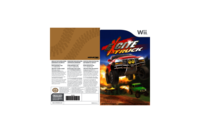

 (16 pages)
(16 pages) (80 pages)
(80 pages)







Comments to this Manuals