Dolby Laboratories 425 Specifications
Browse online or download Specifications for DVD players Dolby Laboratories 425. Dolby Laboratories 425 Specifications User Manual
- Page / 62
- Table of contents
- BOOKMARKS


- Dolby Professional 1
- Reference Monitor 1
- Dolby Laboratories, Inc 2
- Regulatory Notices 3
- Important Safety Instructions 3
- Figurei‐1 4
- Figurei‐2 4
- Figurei‐3 4
- Figurei‐4 4
- Figurei‐5 4
- Table of Contents 7
- List of Figures 9
- Introduction 11
- Figure 1-4 Remote Front Panel 13
- Figure 1-5 Remote Rear Panel 13
- Using the Professional 15
- HD‐SDIlinkmodeand 16
- Connect AC power 17
- Press power 17
- 2.2 Remote Control Basics 18
- Channels All 19
- Markers Off 20
- Reference Mode Keys 21
- Emulation Mode Keys 21
- Operating Mode Keys 21
- 2.2.4 Navigation Keys 22
- 2.2.5 Numerical Keys 23
- 2.2.7 Ethernet Port 23
- 2.2.8 USB Ports 24
- Press EDIT 25
- Active menu 26
- Figure2‐17 27
- Figure2‐18 27
- White Point Dependency 29
- Figure2‐22 30
- Figure2‐23 30
- Figure2‐25 32
- Figure2‐26 32
- Figure2‐28 34
- Figure2‐29 34
- Figure2‐32 36
- Figure2‐34 38
- Figure2‐37 41
- Manual Calibration 43
- Factory Reset 44
- Figure2‐43 45
- Load LUTs 47
- Loading a 3D LUT 47
- Figure2‐48 48
- Figure2‐49 48
- Figure2‐52 50
- Figure2‐53 50
- Figure2‐54 50
- Figure2‐57 52
- Figure2‐58 52
- Figure2‐59 52
- Figure2‐60 54
- Figure2‐61 54
- Figure2‐62 54
- Figure A-2 Remove Filter 56
- Figure A-3 Install New Filter 56
- Dolby PRM-4200 Specifications 59
Summary of Contents
Dolby Professional Reference Monitor Manual Issue 1 Part Number 9110850Model PRM-4200®
x Dolby® Professional Reference Monitor Manual List of FiguresFigure 2-45 System/Utilities/About This PRM-4200 Screen ...
Dolby® Professional Reference Monitor Manual 1Chapter 1IntroductionWelcometoDolby®professionalvideo!TheDolbyProfessionalReferenceMonitor(PRM‐
2 Dolby® Professional Reference Monitor ManualIntroductionFigure1‐2 Figure 1-2 PRM-4200 Rear PanelFigure1‐3 Figure 1-3 PRM-4200 Rear-Panel Connect
IntroductionDolby® Professional Reference Monitor Manual 3YouoperatethePRM‐4200usingtheDolbyRemoteControl.YoucanusetheRemoteonthedeskt
Dolby® Professional Reference Monitor Manual 5Chapter 2Using the ProfessionalReference MonitorThischapterexplainshowtousetheDolby®PRM‐4200.2.
6 Dolby® Professional Reference Monitor Manual Using the Professional Reference Monitor2. ConnectyourrequiredinputsandoutputsonthePRM‐4200rea
Installing the PRM-4200Dolby® Professional Reference Monitor Manual 74. ConnectthePRM‐4200powercabletoanACpowersource,thenpressthepower
8 Dolby® Professional Reference Monitor Manual Using the Professional Reference Monitor2.2 Remote Control BasicsWedesignedtheRemoteforuseonade
Remote Control BasicsDolby® Professional Reference Monitor Manual 9CalThisredLED:•Illuminateswhenyouchangethedefaultbrightness,contrast,or
ii Dolby® Professional Reference Monitor Manual Dolby Laboratories, Inc.Corporate HeadquartersDolbyLaboratories,Inc.100PotreroAvenueSanFrancisco
10 Dolby® Professional Reference Monitor Manual Using the Professional Reference MonitorMarkers Off ThisblueLED:•Illuminateswhenalltheonscreenm
Remote Control BasicsDolby® Professional Reference Monitor Manual 11Reference Mode KeysThereferencemodesprovidehighlyaccuratecolorimetryandgr
12 Dolby® Professional Reference Monitor Manual Using the Professional Reference MonitorSTATUSTheSTATUSkeydisplaysthePRM‐4200coreoperatingpara
Remote Control BasicsDolby® Professional Reference Monitor Manual 132.2.5 Numerical KeysFigure2‐12 Figure 2-12 Numerical KeypadYouusethenumerica
14 Dolby® Professional Reference Monitor Manual Using the Professional Reference Monitor2.2.8 USB PortsTheRemotehasthreeUSB2.0compliantports.T
Editing the Reference and Emulation ParametersDolby® Professional Reference Monitor Manual 152.3 Editing the Reference and Emulation ParametersYouca
16 Dolby® Professional Reference Monitor Manual Using the Professional Reference MonitorThekeyilluminatesinyellowandtheCRT Mode: Inputscreena
Editing the Reference and Emulation ParametersDolby® Professional Reference Monitor Manual 174. Pressthedownarrowkeytoactivatethetabmenu,th
18 Dolby® Professional Reference Monitor Manual Using the Professional Reference MonitorWhenyouchangethedefaultcontrastsetting,theLEDnextto
Editing the Reference and Emulation ParametersDolby® Professional Reference Monitor Manual 19Dynamic Mode Input Format, Video Range, Brightness, and
Dolby® Professional Reference Monitor Manual iiiRegulatory NoticesFCCNOTE:ThisequipmenthasbeentestedandfoundtocomplywiththelimitsforaC
20 Dolby® Professional Reference Monitor Manual Using the Professional Reference MonitorTheparametersforalltheemulationmodesareidentical.Toe
Editing the Reference and Emulation ParametersDolby® Professional Reference Monitor Manual 214. Tospecifyacustomvideorange,usethearrowkeyst
22 Dolby® Professional Reference Monitor Manual Using the Professional Reference Monitor2.4 Configuring the System ParametersYouconfigurethePRM‐420
Configuring the System ParametersDolby® Professional Reference Monitor Manual 232. Usethearrowkeys,andpressENTER toactivateafield,thenuse
24 Dolby® Professional Reference Monitor Manual Using the Professional Reference Monitor2.4.2 Configuring the White PointToconfigurethisparameter:1
Configuring the System ParametersDolby® Professional Reference Monitor Manual 252. Usetheup/downarrowkeys,andpressENTER toactivatethedesire
26 Dolby® Professional Reference Monitor Manual Using the Professional Reference Monitor2. Usethearrowkeysorthenumerickeypadtochangethesett
Configuring the System ParametersDolby® Professional Reference Monitor Manual 272.4.5 Configuring the HD-SDI Link ModeToconfigurethisparameter,pr
28 Dolby® Professional Reference Monitor Manual Using the Professional Reference Monitor2.4.6 Configuring the HD-SDI Link FormatToconfigurethispara
Configuring the System ParametersDolby® Professional Reference Monitor Manual 292.4.7 Configuring Aspect Ratio and ScalingToconfiguretheseparamete
iv Dolby® Professional Reference Monitor Manual Regulatory Notices15. CAUTION:Troubleshootingmustbeperformedbyatrainedtechnician.Toreduceth
30 Dolby® Professional Reference Monitor Manual Using the Professional Reference Monitor2.4.8 Configuring the Frame Rate ConversionToconfigurethese
Configuring the System ParametersDolby® Professional Reference Monitor Manual 312.4.9 Configuring the 2K Image PositionToconfigurethisparameter:1.
32 Dolby® Professional Reference Monitor Manual Using the Professional Reference Monitor2.4.10 Configuring the On-screen DisplayToconfigurethispara
Configuring the System ParametersDolby® Professional Reference Monitor Manual 332.4.11 Configuring the Calibration ResetToconfiguretheseparameters
34 Dolby® Professional Reference Monitor Manual Using the Professional Reference MonitorFactory ResetWhenyouselectthisoption,aconfirmationpromp
Configuring the System ParametersDolby® Professional Reference Monitor Manual 35YoucanchangetheRemoteLED brightnessandLCD brightnesssettings
36 Dolby® Professional Reference Monitor Manual Using the Professional Reference MonitorIP ConfigurationWhenyouselectthisoption,theMonitorIP Co
Configuring the System ParametersDolby® Professional Reference Monitor Manual 37Load LUTsYoucanload3DLUTsand1DLUTsonthePRM‐4200.Following
38 Dolby® Professional Reference Monitor Manual Using the Professional Reference Monitor4. PressENTER.TheSelect where to load screenappears,assho
Configuring the System ParametersDolby® Professional Reference Monitor Manual 39Loading a 1D LUTThePRM‐4200uses.dd11DLUTfiles.The.dd1LUTfor
Regulatory NoticesDolby® Professional Reference Monitor Manual vIMPORTANTSAFETYNOTICEThisunitcomplieswithsafetystandardEN60065asappropriate
40 Dolby® Professional Reference Monitor Manual Using the Professional Reference Monitor4. PressENTER.TheSelect where to load screenappears,assho
Configuring the System ParametersDolby® Professional Reference Monitor Manual 41Software UpgradeToupgradethesystemsoftware:1. Obtainthesoftware
42 Dolby® Professional Reference Monitor Manual Using the Professional Reference Monitor4. Press ENTER todisplaythefilesontheUSBdevice,thenus
Configuring the System ParametersDolby® Professional Reference Monitor Manual 432.4.14 System MenusTable 2‐5listsallthesystemparameterscreensa
44 Dolby® Professional Reference Monitor Manual Using the Professional Reference Monitor2.5 Saving and Loading Custom PresetsYoucanusetheRemotenu
Dolby® Professional Reference Monitor Manual 45Appendix APRM-4200 MaintenanceThischapterdescribessomebasicmaintenanceproceduresfortheDolby®
46 Dolby® Professional Reference Monitor Manual PRM-4200 Maintenance4. Placethefilterdoor(screwssidedown)onalevelsurface,thenremovethefi
Cleaning the Monitor ScreenDolby® Professional Reference Monitor Manual 47A.2 Cleaning the Monitor ScreenTocleanthePRM‐4200screen,werecommendR
Dolby® Professional Reference Monitor Manual 49Appendix BDolby PRM-4200 SpecificationsDigital Video Inputs and OutputsTwoinputsandtwooutputswith
50 Dolby® Professional Reference Monitor Manual Dolby PRM-4200 SpecificationsOperating Temperature0°Cto35°COptimum25°C,±5°CStorage Temperature–20°
Dolby® Professional Reference Monitor Manual 512kimagepositionpixeltopixel ... 31scaleto
52 Dolby® Professional Reference Monitor Manual Indexspecifications... 49statusscreen ...
Dolby® Professional Reference Monitor Manual viiTable of ContentsChapter 1 Introduction ...
Dolby® Professional Reference Monitor Manual ixList of FiguresFigure 1-1 PRM-4200 Front Panel..............
More documents for DVD players Dolby Laboratories 425
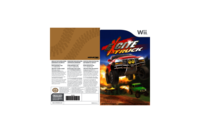


 (7 pages)
(7 pages) (80 pages)
(80 pages)







Comments to this Manuals